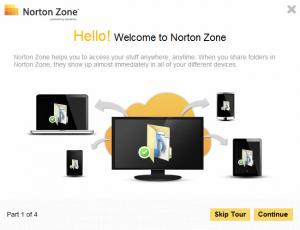Norton Zone
1.1.0.4
Size: 24.2 MB
Downloads: 3436
Platform: Windows (All Versions)
Upload data to the cloud, sync said data across devices, easily access it from your browser, and share it with others. You can do all these things with Norton Zone, a cloud service that I find to be very similar to Dropbox. Just like Dropbox, Norton Zone creates a special folder and all the files added to the folder are automatically uploaded to the cloud. Just like using Dropbox, you can access the data you uploaded from your browser, by logging into your Norton account. And just like with Dropbox, you can pause the sync process and you can purchase more storage space.
Norton Zone is available for multiple platforms – desktop as well as mobile. You can use the application on a desktop machine powered by Microsoft’s Windows operating system or Apple’s Mac OS X. You can also use the application on an iOS, Android or Windows RT-powered mobile or tablet. And you can access the Norton Zone website and view the data you sent to the cloud from any web browser.
To start uploading data to the cloud, you will need a Norton Account. After you’re done installing Norton Zone on your PC, you will be presented with a “Welcome to Norton Zone” prompt. If you don’t have an account, you can sign up from this prompt. If you already have an account, use the prompt to log in.
To help you quickly get started with Norton Zone, the developer set it so the first time you run the application you are presented with instructions on how to use the application. The developer also set it so the first time you access the Norton Zone website, you are presented with instructions on what can be done from the website.
Left click the Norton Zone system tray and you will be presented with the special Norton Zone folder. As previously mentioned, when you place a file in this folder, it will be automatically uploaded to the cloud.
Right click the Norton Zone system tray icon and you will be presented with a context menu that allows you to access the Preferences menu, pause the sync process, open the Norton Zone website, and more.
If you used Dropbox in the past, as I have, you should immediately feel at home with Norton Zone. If you haven’t used Dropbox before, you won’t have any problems figuring out how to use the application. Thanks to Norton Zone you will be able to perform the following: manually or automatically upload files to the web, sync files across devices, access uploaded files from the Norton Zone website, share uploaded files with others, limit the number of downloads on shared files.
Norton Zone gives you 5GB of cloud storage for free.
By using the power of the cloud and the user friendly Norton Zone, you can back up your files to the cloud, sync them, and share them with the greatest of ease.
Pros
Norton Zone is available for multiple platforms: Windows, Mac, Android, iOS, Windows RT. Installing the application on a PC is an effortless task. You can easily create an account and get 5GB of cloud storage for free. Dropbox users will immediately feel at home with Norton Zone. Use Norton Zone to upload data to the cloud, sync data across devices, manage data from the browser, share data with others.
Cons
There is no button to close the application.
Norton Zone
1.1.0.4
Download
Norton Zone Awards

Norton Zone Editor’s Review Rating
Norton Zone has been reviewed by George Norman on 21 Oct 2013. Based on the user interface, features and complexity, Findmysoft has rated Norton Zone 5 out of 5 stars, naming it Essential